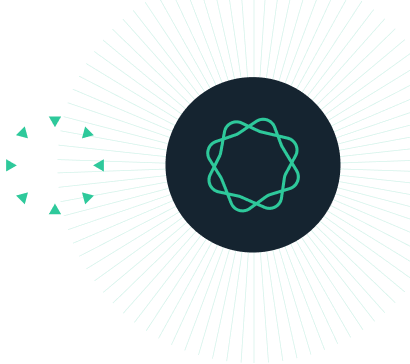How to delete the license or serial number file (Mac)
These are instructions to delete the license or serial number file for Mac. View instructions for Windows.
The serial number file is also the license file. Its filename varies by Prism version and activation type:
- Prism 7 and above: prism-license.qxt or prism-license.lic
- Prism 6: ssprism6.qxt
- Prism 5: ssprism5.qxt
Before Starting
Make certain that you have access to your license information (e.g. serial number or My Account) access if you need to go through the activation process again after removing the license file.
You might need admin rights to delete this file if your license was installed at the system instead of user level. In macOS, the file is hidden, so you need to change your file preferences to show hidden files.
There are two methods, listed below, for deleting the serial number file. One of these methods involves using a command prompt. The other method involved changing hidden file settings.
Method 1. Use Terminal (for Geeks only)
If you don't know what Terminal is, skip this section.
To delete the license file use the following commands.
Prism 7 and above:
Or:
By default, Prism is activated for the current user account on the system. As a result, the license file is located in the User Library folder and the above command deletes it from that location.
If you chose to activate Prism for all users on this Mac, the license file is stored in System Library folder. To delete it from that location use the following command:
Or:
Prism 6:
Prism 5:
Method 2. Delete the license file manually
The license file is located in one of these folders, as described in Method 1:
- Prism 7 and above - User Library folder: ~/Library/Application Support/GraphPad/Prism/
- Prism 7 and above - System Library folder: /Library/Application Support/GraphPad/Prism/
- Prism 6: /Library/Application Support/GraphPad/Prism/6/
- Prism 5: /Library/Application Support/
These folders are normally hidden, so you won't see them in Finder. Why are files hidden? To make things simpler (or "simpler") macOS hides some files from you so you can't cause system problems by deleting or renaming or moving certain files.
You can easily unhide them, but you shouldn't need to do that. To open the folder listed above, even though it is hidden, go to Finder, click the Go menu within Finder and select Go to Folder. Then in the dialog that pops up, enter the folder you want to open, as listed above.
Now locate the license file (ends with .qxt or .lic) and drag it to your trash. After this, when you launch Prism, it won't find the license. You will then be prompted to go through the activation process again.